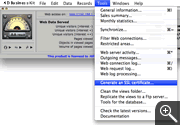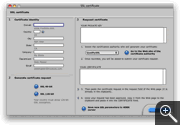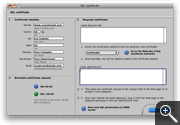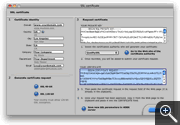Generating a Certificate Signing Request (CSR)
using 4D Business Kit 2.x
Instructions:
- Start your 4D Business Kit.
- Select Generate an SSL certificate... from the Tools menu.
- Fill in all the fields of the Certificate identity section with the appropriate information.
- Make sure that the Common Name
you specify will be the actual domain name that you want to use your SSL certificate with.
- Click on the SSL 128-bit button in the Generate certificate request section.
- Copy the content of the YOUR PRIVATE KEY field to a text editor and save it as key.pem inside your 4D Business Kit folder.
- Copy the content of the YOUR CERTIFICATE field to a text editor and save it as request.txt inside your 4D Business Kit folder.
- When asked to "Copy & Paste" your CSR into the CSR field during the order process, open the request.txt you just saved
and copy and paste the content into the CSR field on the QualitySSL order form.
Screenshots: