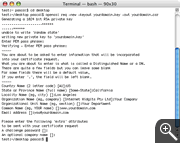Generating a Certificate Signing Request (CSR)
using Apple Mac OS X Server 10.3
Instructions:
- Start the Terminal application and at the prompt,
type the following commands and press return after each one:
cd desktop
openssl req -new -keyout yourdomain.key -out yourdomain.csr
- You will now be asked to enter a PEM pass phrase.
Make sure to enter a pass phrase that you can remember since you will need it to be able to install your QualitySSL Certificate.
- You will now be asked to enter the following data for your CSR:
Country Name: Enter the two-letter country code for your country.
State or Province Name: Enter the name of your State/Province. Do not abbreviate.
Locality Name: Enter the name of your city.
Organization Name: Enter the name of your organization.
Organizational Unit: Enter the name of your department of your organization.
Common Name: Enter the domain name that you want to use your SSL certificate with.
E-mail address: Enter your e-mail address.
Challenge Password: Leave the field blank.
Optional Company Name: Leave the field blank.
- You have now created two files on the desktop, the Private Key file named yourdomain.key and the
Certificate Signing Request (CSR) file named yourdomain.csr
- When asked to "Copy & Paste" your CSR into the CSR field during the order process,
open the yourdomain.csr file with a text editor and copy and paste the content into the CSR field on the order form.
Screenshots: