Generating a Certificate Signing Request (CSR) using Novell iChain
Open the following URL with your web browser to start the Novell iChain Management:
http://your_hostname:1959/appliance/config.html
- Select the Home-Certificate Maintenance panel.
- Select Create to create the CSR and you will see the following window:
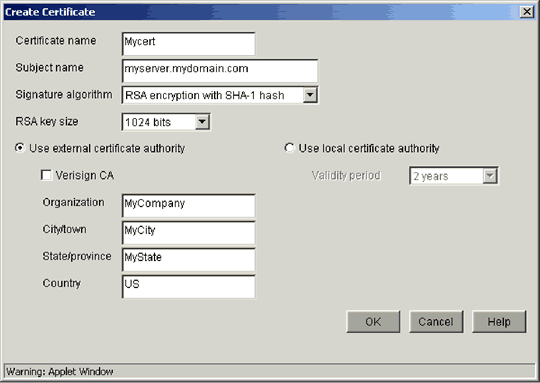
Fill in all the fields as follows:
- Certificate name: Enter a unique name for your certificate.
- Subject name: Enter the domain name that you want to use your SSL certificate with.
- Signature algorithem: Choose the SHA or MD5 option.
- RSA key size: Choose 2048 bits.
- Select the Use external certificate authority option.
- Organization: Enter the name of your organization.
- City/Town: Enter the name of your city, town, or other locality.
- State/Province: Enter the name of the State or Province in which your organization operates. Do not abbreviate.
- Country code: Enter the two-letter country code for your country.
- Click OK when finished.
The Certificate Maintenance panel will now look like this:
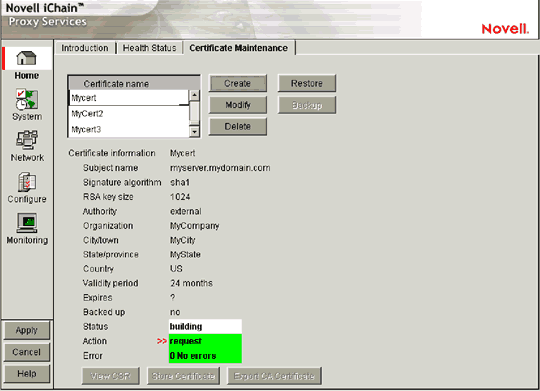
- Select Apply to generate the CSR.
- When it is ready the Status will indicate CSR in Progress.
- Select View the CSR, so your browser window will look similar to this:
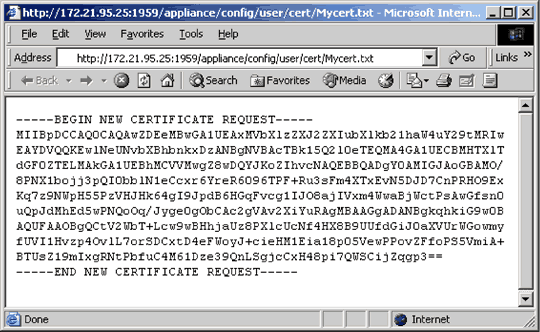
- Copy the content of the browser window to a text editor and save it as csr.txt on your harddisk.
When asked to "Copy & Paste" your CSR into the CSR field during the order process, open the csr.txt file you just saved and copy and paste the content into the CSR field on the order form.
Additional information
For additional information, please visit http://www.novell.com/products/ichain/.

