Generating a Certificate Signing Request (CSR) using 4D WebSTAR 4
Step 1: Generate a Private Key
Use the Key Generator application in the SSL Tools folder of your WebSTAR 4 installation to generate a file containing a private key for use with your secure server.
Follow these steps:
- Launch the CSR Utility application, which you can find in the Tools & Examples folder, inside the SSL Tools folder of your WebSTAR 4 installation.
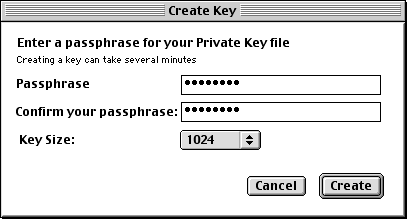
- Enter a password to protect your private key. Make sure that the password is at least 8 characters long, includes
letters, numbers and punctuation, and is not a name or a word. Write the password down and store it in a secure place, such as a safety
deposit box.
Do not forget this password! If you lose the password, you will not be able to use your SSL certificate.
- Click the Create Key button to generate your private key file.
- Name the private key file something like "Private Key", and save it in your WebSTAR 4 folder.
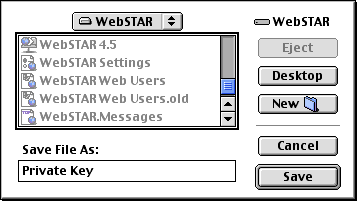
Step 2: Create your Certificate Signing Request
- Choose Certificate Request in the Action menu of the CSR Utility application so that you see the following form:
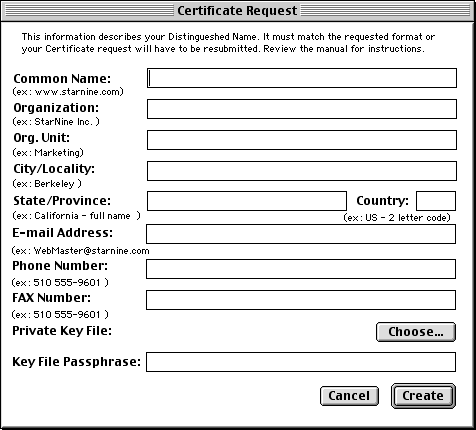
- Fill in all the fields with the appropriate information. Make sure that the Common Name you specify will be the actual domain name that you want to use your SSL certificate with.
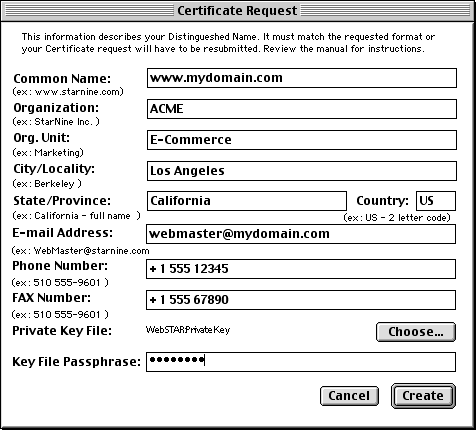
- Click the Choose... button and select the private key file you created.
- In the Key File Passphrase field enter the password you used to generate your private key.
- Click the Create button to generate your Certificate Signing Request.
- Name the certificate signing request file something like "Certificate Request", and save it in your WebSTAR 4 folder.
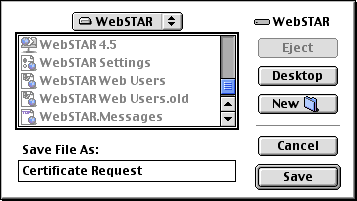
- Quit the CSR Utility program.
During the order process, you will be asked to "Copy & Paste" your CSR into the CSR field on the order form. Since you just have saved your certificate signing request (CSR) file to your WebSTAR 4 folder, all you have to do is to open your CSR file with a text editor and copy and paste the content into the CSR field on the order form.
Additional information
For additional information, please visit http://www.webstar.com/products/webstar/docs/ws4manual.42.html.
