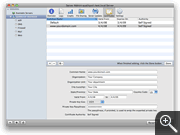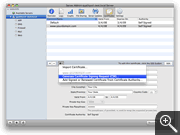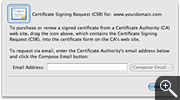Generating a Certificate Signing Request (CSR)
using Apple Mac OS X Server 10.5
Instructions:
- Start Server Admin and login to your server and then goto the Certificates view.
- Press the + button and fill in the following information for your CSR:
Common Name: Enter the domain name that you want to use your SSL certificate with.
Organization: Enter the name of your organization.
Organizational Unit: Enter the name of your department of your organization.
City (Locality): Enter the name of your city.
State/Province : Enter the name of your State/Province. Do not abbreviate.
Country Code: Enter the two-letter country code for your country.
Private Key Passphrase: Enter a passphrase for your private key.
- Press the Save button to save your information.
- Next press the wheel button and a menu will dropdown where you chose
Generate Certificate Signing Request (CSR). This will popup a window.
- From the popup window drag the icon in the left top corner to the desktop and you
have a file that contains your CSR.
- When asked to "Copy & Paste" your CSR into the CSR field during the order process,
open the file that contains your CSR with a text editor and copy and paste the content into the CSR field on the order form.
Screenshots: