Generating a Certificate Signing Request (CSR) using H-Sphere
- Open your control panel home page
- Click SSL on your control panel home page.
- Enable SSL for the domain in the list.
- Click the link at the top of the form that appears.
- On the page that appears, confirm your details by clicking the Submit button:
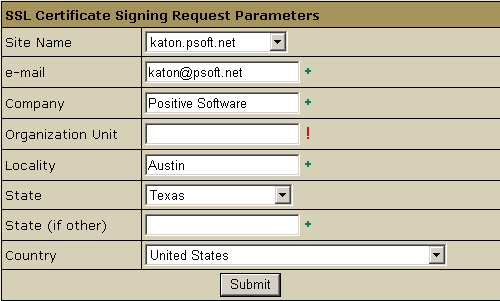
The data will be used to generate the certificate. Don't make changes to the data if you are not sure about the purpose of these changes.
- Follow instructions that appear at the top of the next page, so you get the following:
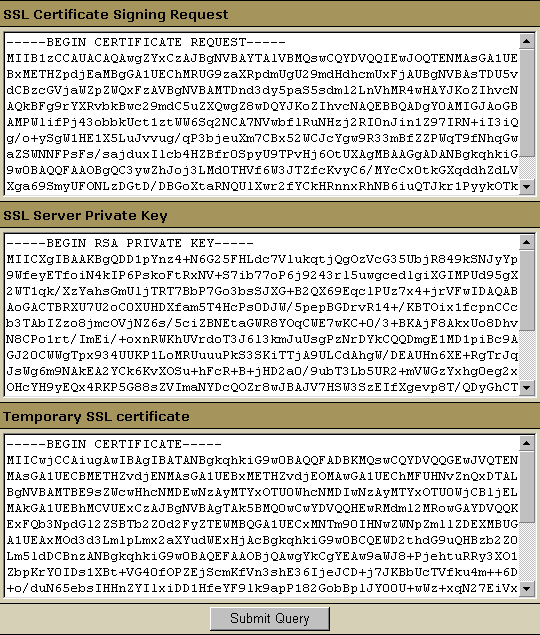
- Copy the content of the SSL Certificate Signing request field to a text editor and save it as csr.txt on your harddisk.
- Copy the content of the SSL Server Private Key field to a text editor and save it as key.txt on your harddisk.
- Click the Submit Query button.
When asked to "Copy & Paste" your CSR into the CSR field during the order process, open the csr.txt you just saved and copy and paste the content into the CSR field on the order form.
Additional information
For additional information, please visit http://www.psoft.net/HSdocumentation/.
